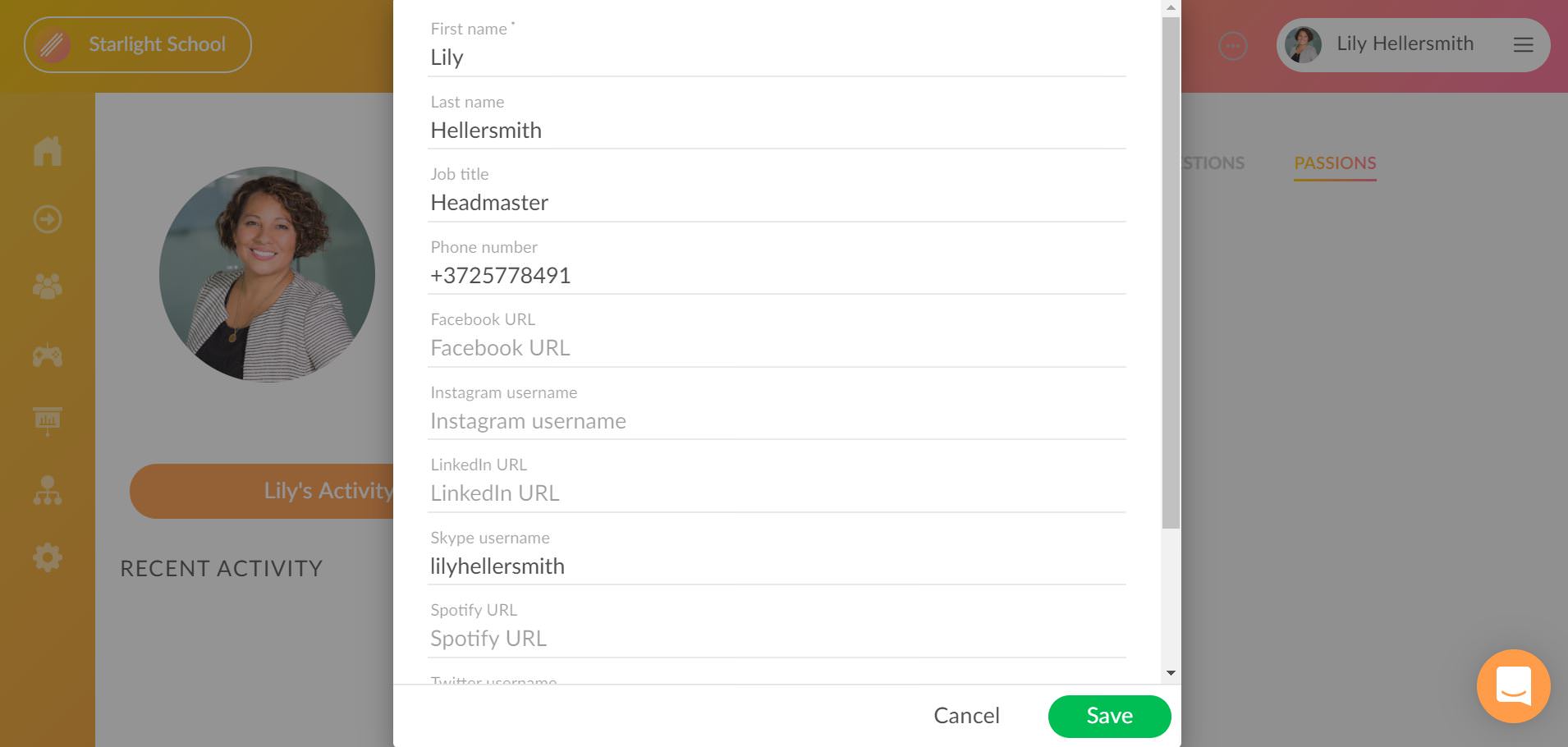Getting started with the new school account on Clanbeat as an administrator
How can I launch the Virtual Teachers’ Lounge for my school?
Send a Request
To launch the Virtual Teachers’ Lounge for your school, please let us know about your interest. We will then confirm your request and provide access to Clanbeat.
Link Your Email
Once you receive a notification from us, you can link your existing email account to Clanbeat. We advise to use Google e-mail for an easier log-in experience in the future.
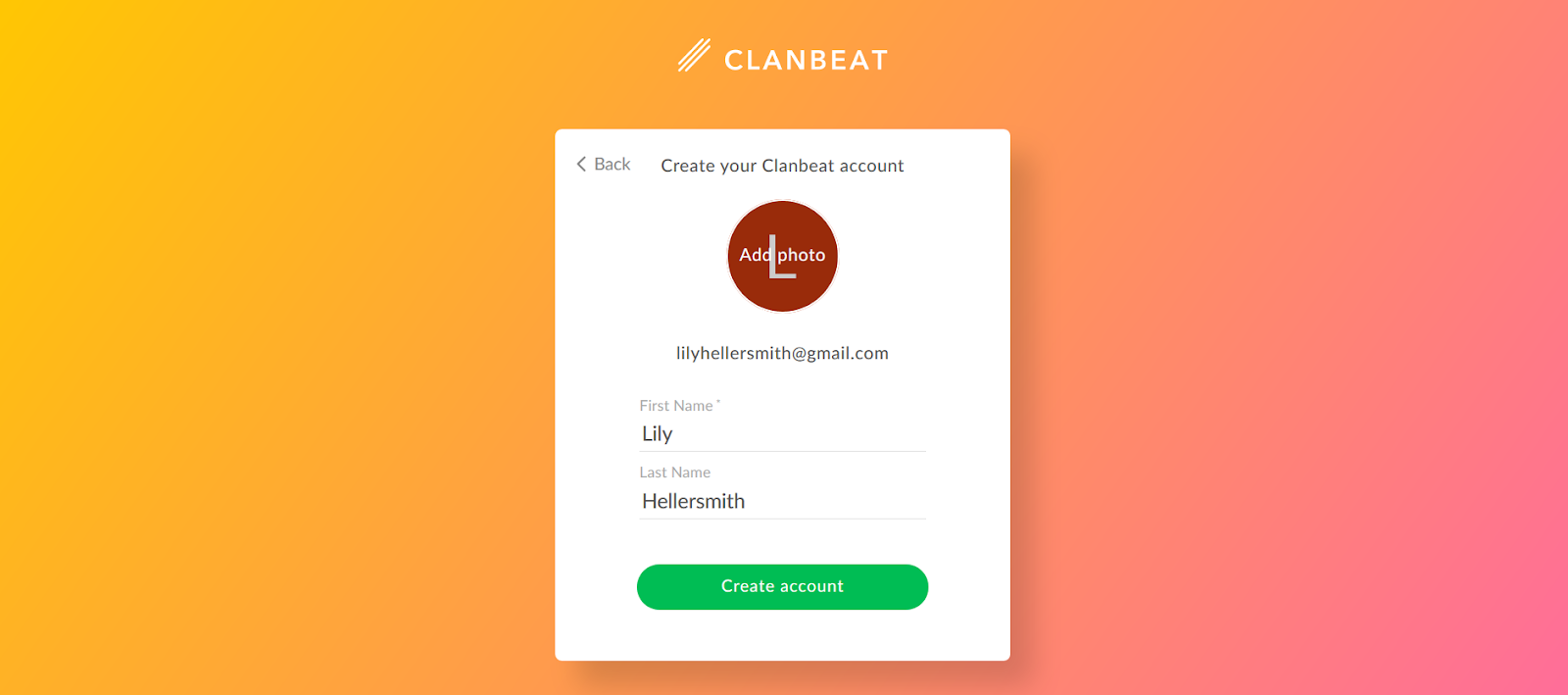
Become the School Administrator
Linking your email to Clanbeat will make you the account holder of your school’s Virtual Teacher’s Lounge. We will use the email you provided to contact you in case of important product updates.
Customise
Add the name of your school under “Company Name” and attach a photo to match your school. Save your choices. You have successfully created a new workspace and can now either finish your profile or get straight to inviting your colleagues.
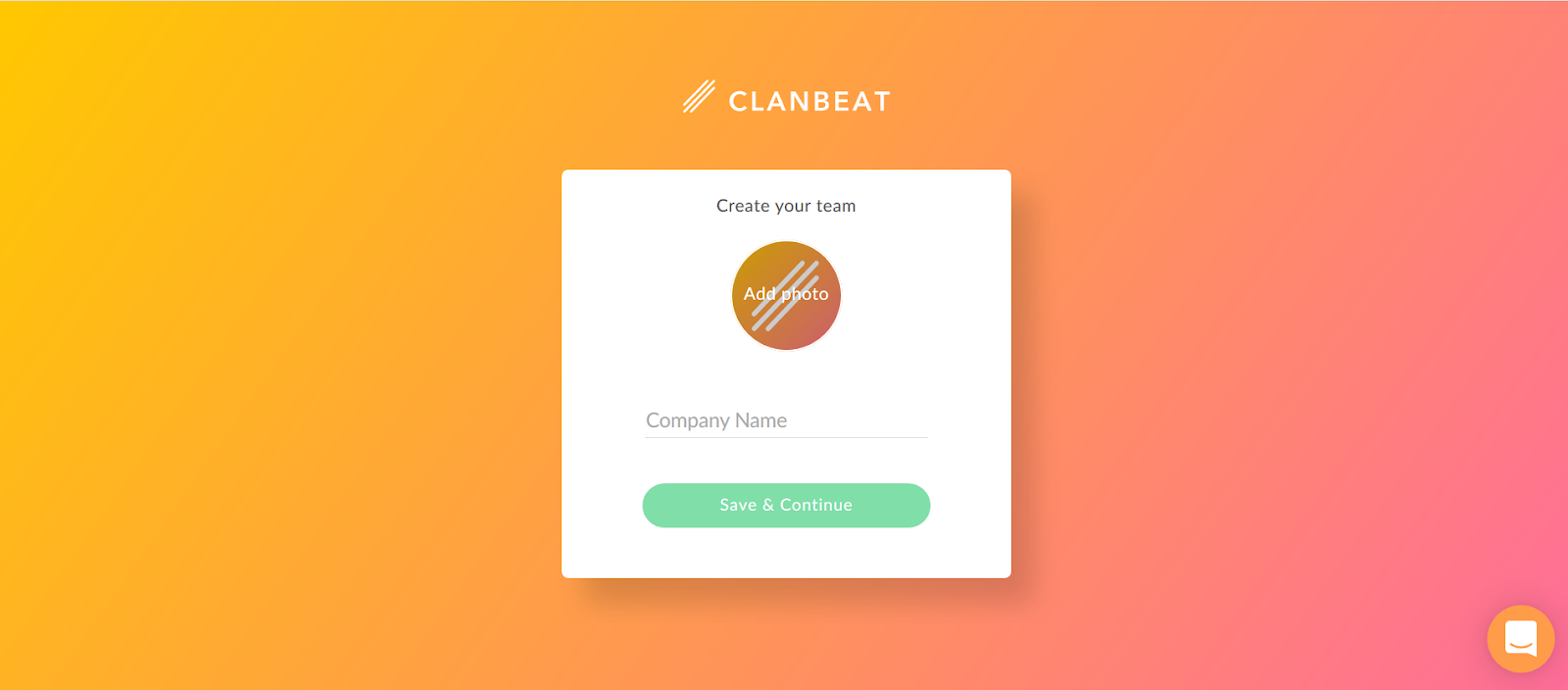
How can my colleagues access the Virtual Teachers’ Lounge?
Invite Members
You will need to send invitations to your colleagues through Clanbeat so they could join the Virtual Teachers’ Lounge.
Choose the Invitation Recipient
To invite your colleagues, go to the left sidebar and click on “Team” and then choose “Invite members”. Note that each contact needs to be invited separately.
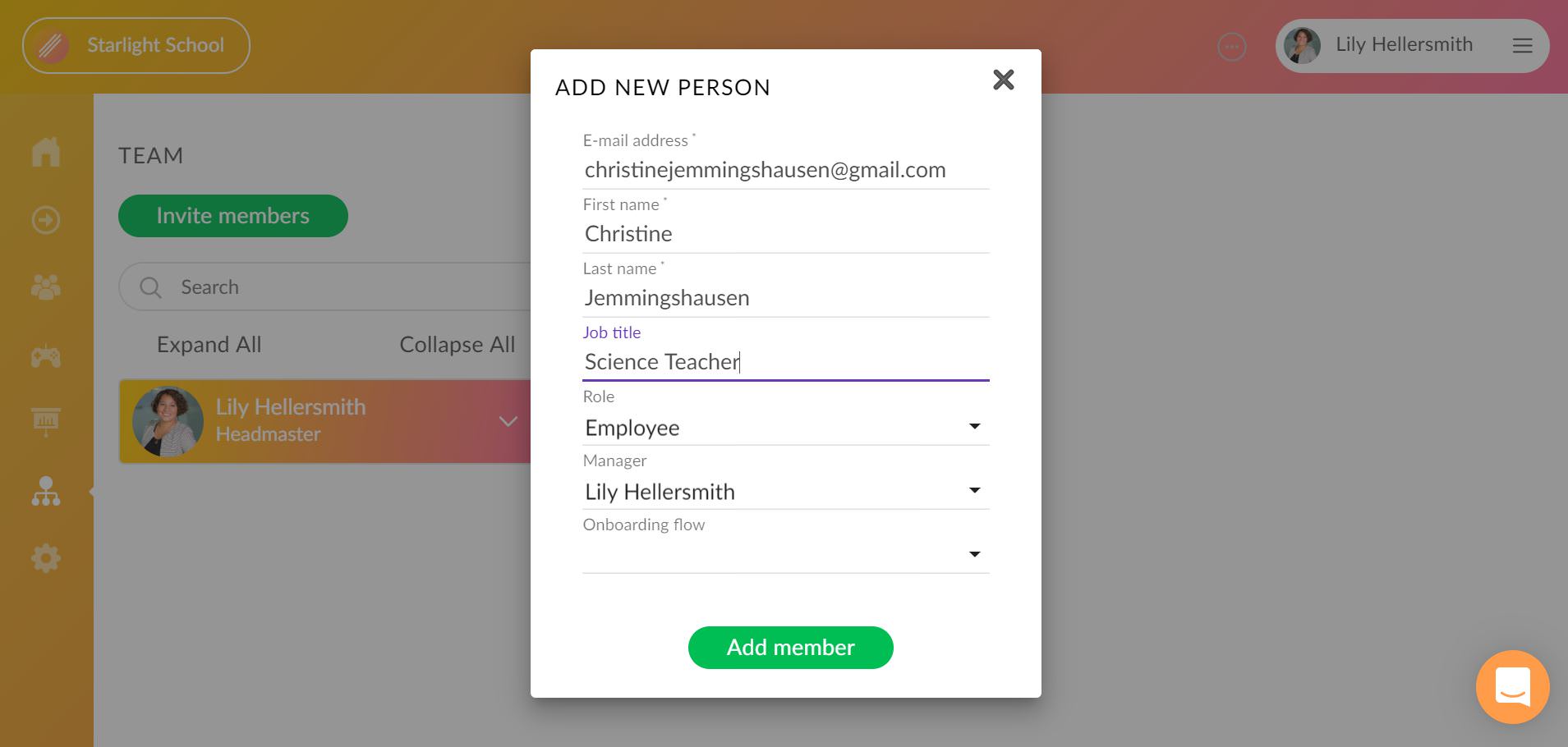
Add the Details
Add the contact details of your colleague and assign an appropriate role for the colleague. Choose “Manager” for a colleague who should have an overview of the team and would send tasks to others centrally. Choose “Employee” for all colleagues who do not need additional rights in the system. It is possible to change the roles also after the colleagues have been invited.
Send the Invitation
Click on “Add member” to send out the invitation. The invited colleague will receive an invitation to their email and should click on the provided link to join the platform. You will receive an email notification once the colleague has joined the platform.
How to create and edit my profile?
Easy Input
Your profile will be created based on information collected through welcome goals. Having a profile helps to increase team familiarity and find colleagues who can offer help in a specific field, when it is needed. Each team member’s profile information will contribute to the team overview.
Pick Your Time
Since the profile will be visible to all team members, we advise to complete the welcome goals before inviting your colleagues to the Virtual Teachers’ Lounge. If you first prefer to invite your team members, you can return to your profile later.
Complete the Welcome Goals
To create a profile, click on “Goals”. You will see 6 welcome goals asking you to list your interests and skills and you can also add a note about yourself.
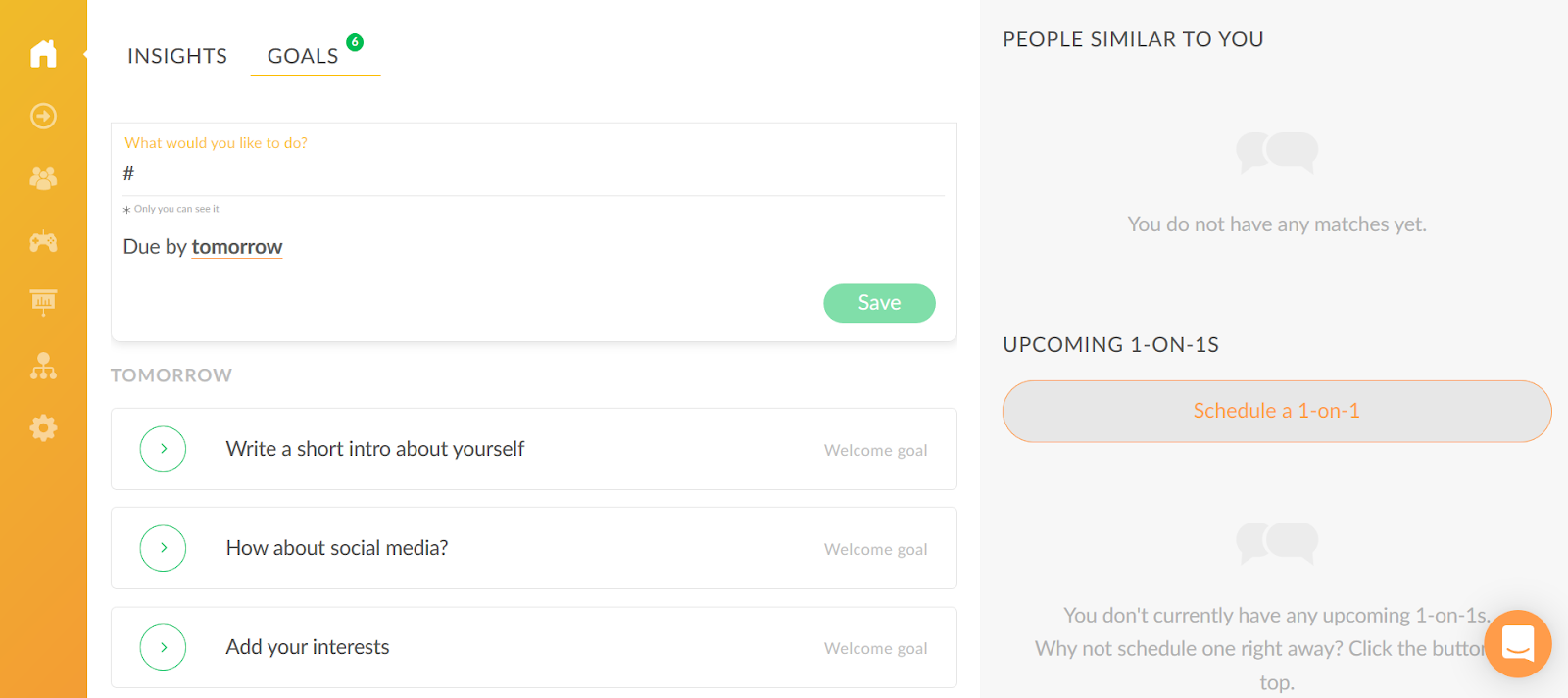
Click Complete
Click on each item to share information that you find relevant and save your choices by clicking on “Complete”.
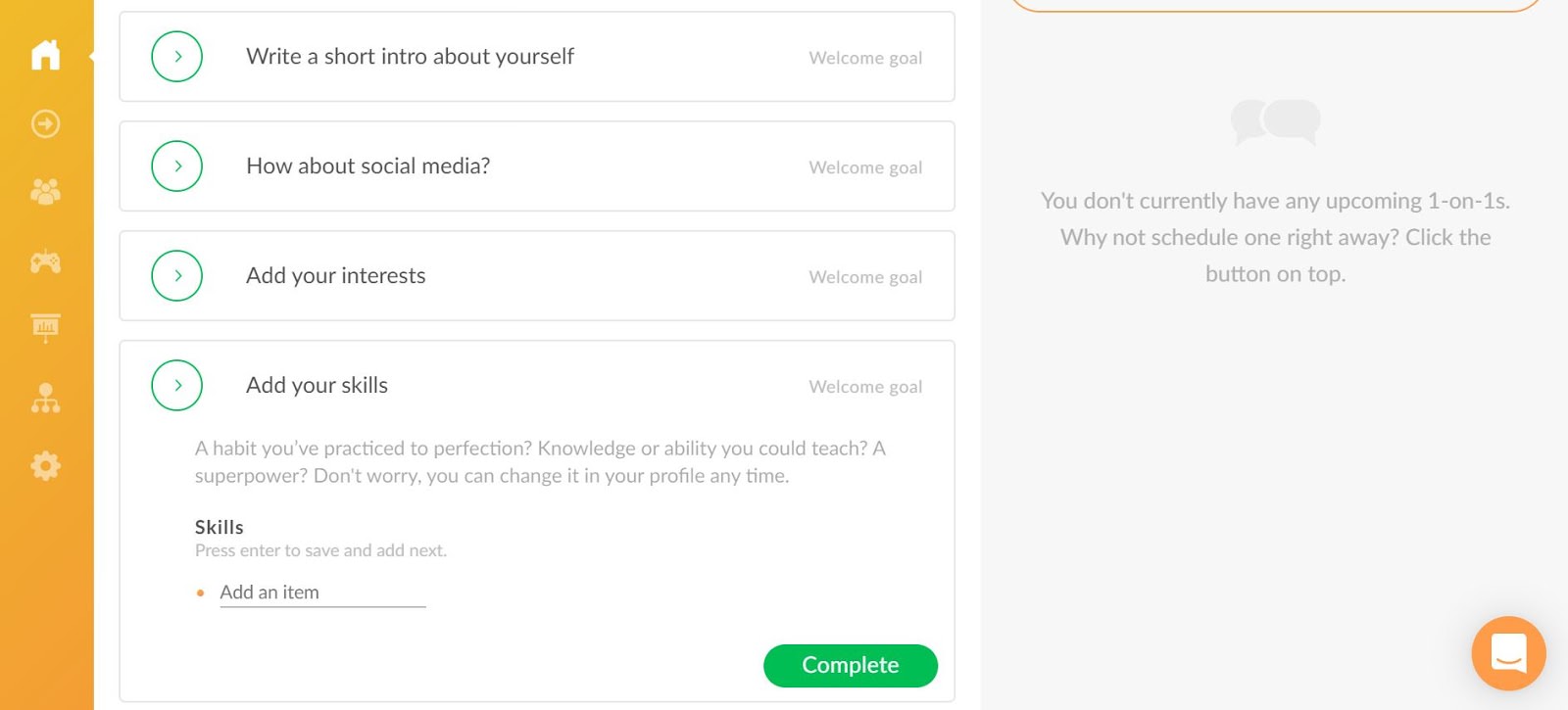
View Your Profile
You will see your personal profile if you click on your name in the upper right corner of the screen and go to “My profile” section.
Edit Button
For changing your contacts and job title, click on the “edit” button next to your name.
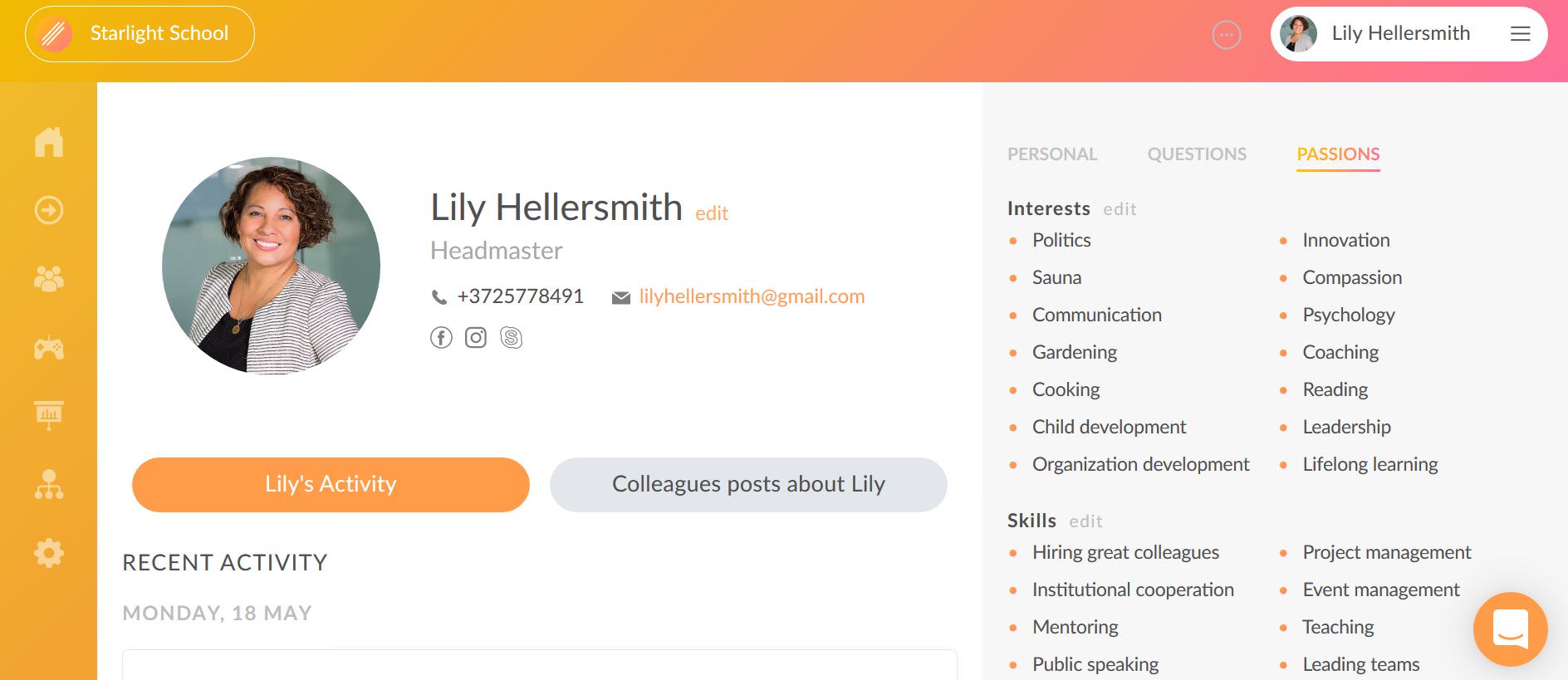
Update Information
You can easily update information under your profile by clicking on the relevant category (“Personal”/”Questions”/”Passions”) and using the “edit” button.